If you require any assistance to set up or navigate Edsby, please contact our office at 403-345-3383.
Edsby
Use Edsby to report an absence or check current grades. Please call the office if you need assistance setting up your Edsby account.
If you require any assistance to set up or navigate Edsby, please contact our office at 403-345-3383.

Click here to access Edsby: https://pallisersd.edsby.com/p/BasePublic/
All parents have been invited to join Edsby for their child. The invitation is sent to the email address provided to the school. Any parent who did not receive their invitation should contact the KA Office to request another invite.
(Phone 403-345-3383 or email darby.bell@pallisersd.ab.ca)
The school/district server address "pallisersd" if you are using the Edsby App.
Edsby will be the method used to report GRADES and ATTENDANCE to parents. You can use the mobile Edsby app or log-in on a computer. The app is nice because you can set up notifications for attendance (get a notice to your phone as soon as your student is marked absent or late etc), or when new grades are entered as well as report student attendance to the school office. However if you log in via a computer, you can see more detailed information including notes that teachers have entered regarding attendance (times student arrive to class if late, as well as any additional comments.)
Parents will not receive phone messages or emails regarding student attendance. At this time Edsby reports only within the app/program and does not send separate emails or phone calls out to parents.
Edsby also has some help available at: https://edsby.com/help/parents/

On a mobile device, to find the Report Card, select "Classes," then scroll to the bottom to select "View Report Cards." (This is available on the "Current" tab as well as the "Recent" tab.
If you are logging into Edsby on a desktop computer, scroll all the way to the bottom of the left-hand menu for that student to "View Report Cards."
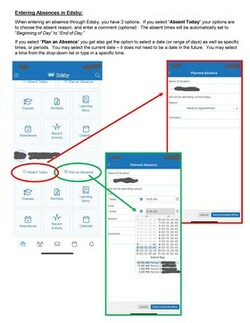
When entering an absence through Edsby, you have two options.
If you select "Absent Today" your options are to choose the Absent Reason (from a drop-down menu, and enter a comment (optional). The absent times will be automatically set to "Beginning of Day" to "End of Day."
If you select "Plan an Absence" you also have the option to select a date (or range of days) as well as specific time periods. You may select the current date - it does not need to be a date in the future. You may select a time, or specific class period from the drop-down menu or you may override the times by typing in a specific time into that box.

This may be important for you, especially if you have more than one student in a Palliser Schools.
Use Edsby to report an absence or check current grades. Please call the office if you need assistance setting up your Edsby account.
Pay your school fees using School Cash Online
Please report student attendance through EDSBY or call the office at (403) 345-3383
Access AB Education services, view diploma exam results & view transcripts. ALL STUDENTS SHOULD CREATE AN ACCOUNT.
View Live Streams for CPWS Athletics